Uninstall Babylon from your system
Open Add or remove programs to uninstall Babylon from your system
- Start → Control Panel → Programs →Uninstall a program.
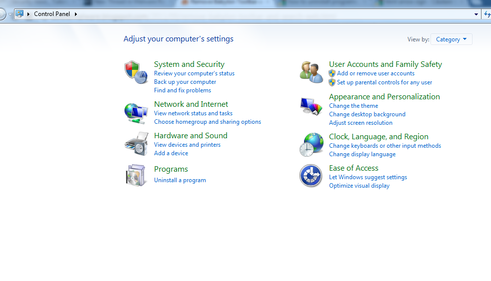
- In the Add or remove programs list search for Babylon then double click on it to uninstall it.
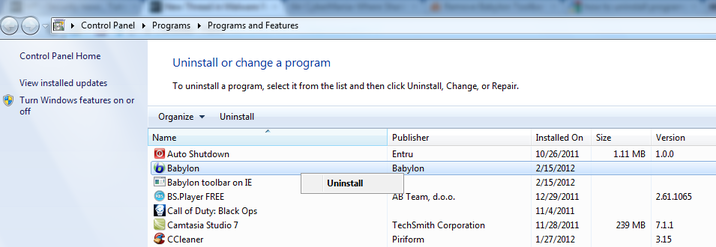
The Babylon uninstaller will start and you'll see a prompt, like the one below from which you will need to select 'Uninstall'.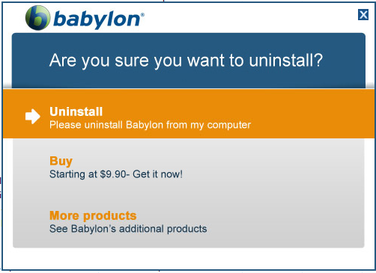
- After the Babylon uninstall process has completed , in the Add or remove programs list search for Babylon toolbar on IE and then double click on it to uninstall it.

Remove the Babylon residual damage from your browser
- From Internet Explorer
- Open Internet Explorer add-on manager
For Internet Explorer 9 : Click on the gear icon![[Image: icongear.jpg]](http://malwaretips.com/images/removalguide/icongear.jpg) at the top (far right) and click again on Manage add-ons.
at the top (far right) and click again on Manage add-ons. - For Internet Explorer 8 : Click on Tools, select Manage Add-ons.
- Select Toolbars and Extensions and disable everything related to Babylon Ltd. from the list (eg : Babylon toolbar, Babylon toolbar helper, Babylon IE plugin, babylonToolbar.com)
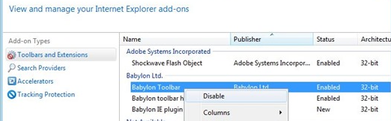
- Next,select Search Providers and click on Bing and chose 'Set as default 'to make this search engine your default search provider.

Then select Search the web (Babylon) and click the Remove button to uninstall it.
- Click on the gear icon
![[Image: icongear.jpg]](http://malwaretips.com/images/removalguide/icongear.jpg) at the top (far right) (Tools for Windows XP users) and click again on Internet Options.In the General tab in theHome Page section enter your favorite website instead of search.babylon.com and then click Apply and OK to save the changes.
at the top (far right) (Tools for Windows XP users) and click again on Internet Options.In the General tab in theHome Page section enter your favorite website instead of search.babylon.com and then click Apply and OK to save the changes.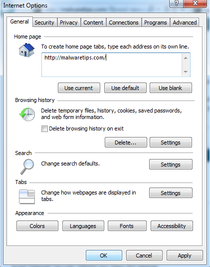
- Open Internet Explorer add-on manager
- Open Firefox and click on Firefox from the upper left corner
 , then select Add-ons
, then select Add-ons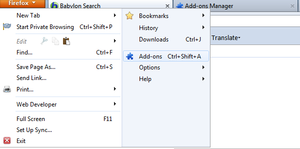
- From the Add-on manager, select Extensions and remove everything related to Babylon Ltd. from the list (eg : Babylon , Babylon Speller and Proofreading, Babylon Translate Activation) then restart your browser.
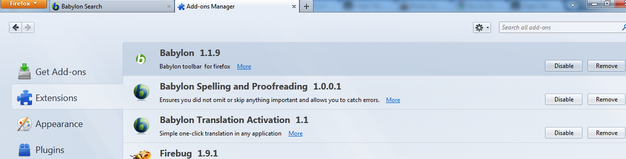
- On the main window of Firefox , click the small magnifier icon at the right top corner as shown in the image below and select Manage Search Engines.
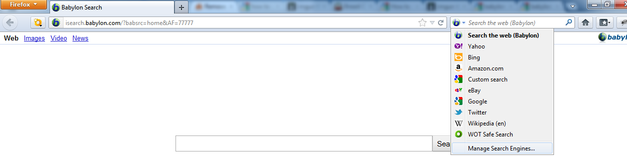
In the new window, select Search the web (Babylon) and click on Remove and then chose your favorite search engine.Press OK to apply the changes.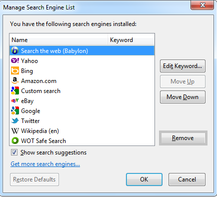
- Open Firefox and click on Firefox from the upper left corner
 , then select Options.In the General tab in the Home Page section enter your favorite website instead of search.babylon.com and then click OK to save the changes.
, then select Options.In the General tab in the Home Page section enter your favorite website instead of search.babylon.com and then click OK to save the changes.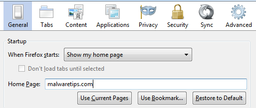
- Open Google Chrome and click on the wrench icon
![[Image: chrome_toolsmenu.gif]](http://www.google.com/help/hc/images/chrome_toolsmenu.gif) on the browser toolbar.Click Tools and then select Extensions.
on the browser toolbar.Click Tools and then select Extensions.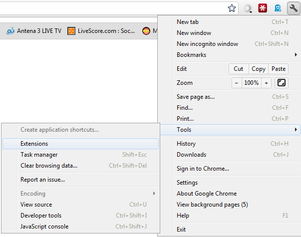
- In the Extensions tab, Remove everything related to Babylon Ltd. from the list (eg : Babylon Translator ) then restart your browser.
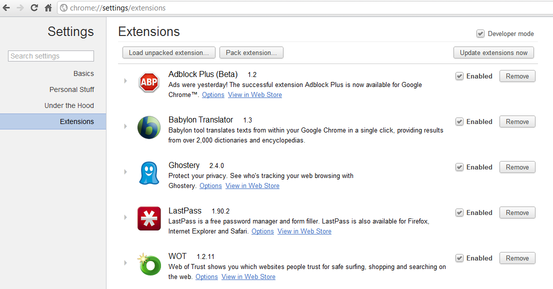
- Click the wrench icon
![[Image: chrome_toolsmenu.gif]](http://www.google.com/help/hc/images/chrome_toolsmenu.gif) on the browser toolbar.Select Options, then click the Basics tab and click on Manage search engines in the"Search" section. Select Search the web (Babylon) from the list and click the X that appears at the end of the row then select Google from the list and make it your default search engine.
on the browser toolbar.Select Options, then click the Basics tab and click on Manage search engines in the"Search" section. Select Search the web (Babylon) from the list and click the X that appears at the end of the row then select Google from the list and make it your default search engine.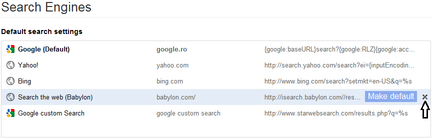
- Click the wrench icon
![[Image: chrome_toolsmenu.gif]](http://www.google.com/help/hc/images/chrome_toolsmenu.gif) on the browser toolbar.Select Options, then click the Basics tab. In the Home Page section enter your favorite website instead of search.babylon.com
on the browser toolbar.Select Options, then click the Basics tab. In the Home Page section enter your favorite website instead of search.babylon.com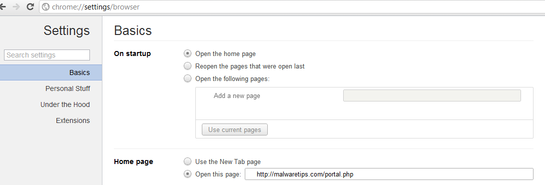
No comments:
Post a Comment