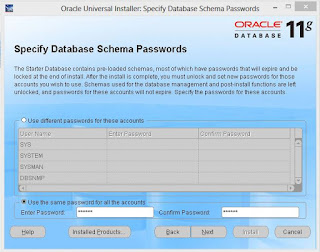Installation
Step 1:
its better to create a drive (>10GB) for Oracle.
Step 2:
run the oracle 11g setup file, then u will see the picture, check 'Advanced Installation', then click 'Next'.
Step 3: Click 'Next' (Enterprise Edition is checked default)
Step 4:
Change installation location, i have created a new drive I, and replace C to I in default directory of Oracle base. Path will be automatically Changed. Click 'Next'.
Step 5:
Check all that is not checked automatically. Click 'Next'.
Step 6:
Click 'Next'. (Create Database is auto selected)
Step 7:
Click 'Next'. (General Purpose / Transaction Processing is selected by default)
Step 8:
Click 'Next'. (both text-box are filled with 'orcl' by default.
Step 9:
Click 'Sample Schemas' tab, check 'create database with sample schemas', Click 'Next'.
Step 10:
Click 'Next'.
Step 11:
Click 'Next'.
Step 12:
Click 'Next'.
Step 13:
check 'use the same password for all account'. then enter and confirm your password (dont forget the password). Click 'Next'.
Step 14:
Click 'Next'.
Step 15:
Click 'Install'. (if u see 132 product in New installation, then you are done)
Step 16:
Nothing to do :), just watch.
Step 17:
Nothing to do :), just watch.
Step 18:
Nothing to do :), just watch.
Step 19:
its better to screenshot this page, u need 'The Database Control URL' to login with OEM (Oracle Enterprise Management)
Click on 'Password Management'.
Step 20:
uncheck 'Lock Account' under 'SCOTT'. click 'ok'.
Step 21:
click 'exit'.
you have finished installing successfully.... :)
Login
there are several login progcess for oracle, the most two common process are:
Process 1.
go to your Database Control URL. if you forgot to save the link while installing, don't worry, the link is
https://ip:1158/em or https://host name:1158/em
here, ip is your ip address and host name your host name, you can find your ip/host name writing ipconfig/all in cmd.
use SYS or SYSTEM as your user name.
Process 2:
start>SQL plus. then enter username and password
use SYS or SYSTEM as your user name.
Uninstall
Step1:
goto start>Universal Installer. click 'Deinstall Products'.
Step 2:
mark all check boxes. (to uninstall completely). Click 'Remove'.
Step 3:
Click 'Yes'.
Step 4:
Click 'Yes'.
Step 5:
click 'Close'.
now you have successfully uninstalled Oracle 11g from your computer.
its better to format your oracle drive.