Step 2: You will see similar page as picture below. Click on Register button (marked in red circle in the picture below) or goto http://codeforces.com/register directly.
Step 3: Now Fill-up the form and then click Register button below.
Here, 'Handle' is your desire username. If your desire username is already taken try a new one. Don't forget your username, it will require each time you login to codeforces. Email is your active email account. In Password, type a new password for your codeforces id, write the same password again in Confirm Password box.
Step 4: After clicking register button, codeforces will send an email verification link in your email account. Login to your email, open the mail (inbox or spam folder) and click on the activation link. .
Your account is ready to use now.
Step 5: After your account being activated, you can go to codeforces.com and click Enter (marked red in the picture below) to login to your account.
You could also use http://codeforces.com/enter directly.
Step 6: Type your Handle (username) and password as you put in the form while registration. And click Login button. You could also check "Remember me for a month" if you wish to login automatically in your browser for next 30 days.
After successful login, you will see your Username and Logout button instead of Enter and Register button as below.
Now, you have created and logged in to your codeforces account successfully.
Next Post: How to find out the easiest problem in codeforces for practicing.



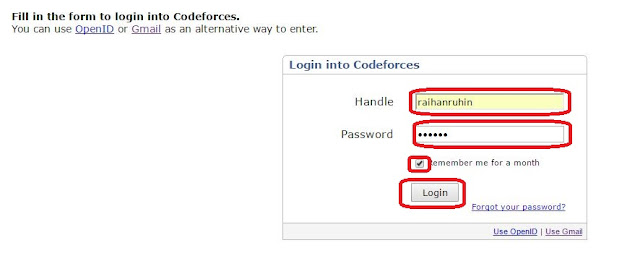

No comments:
Post a Comment